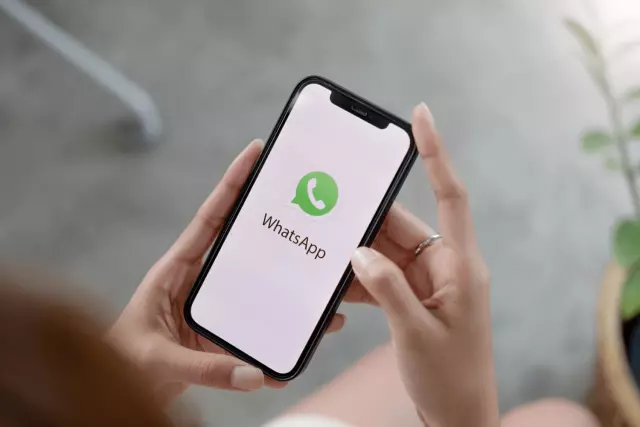Introduction to WhatsApp Web
1.1 What is WhatsApp Web?
WhatsApp Web is an innovative feature that allows users to access their WhatsApp messages directly from a web browser. This functionality extends the convenience and flexibility of WhatsApp beyond mobile devices, enabling users to communicate seamlessly across multiple platforms. By simply scanning a QR code with their phone's camera, users can synchronize their WhatsApp account with the web interface, ensuring that all conversations are up-to-date and readily available.
The primary advantage of WhatsApp Web is its accessibility. Users no longer need to switch between devices or applications to maintain communication. Whether at work or home, WhatsApp Web provides a consistent messaging experience, making it an invaluable tool for both personal and professional use. The interface mirrors the familiar design of the mobile app, ensuring a smooth transition for users accustomed to the traditional layout.
Additionally, WhatsApp Web supports end-to-end encryption, maintaining the same high level of security as the mobile application. This ensures that all messages exchanged through the web platform are protected and only accessible by the intended recipients. The integration of multimedia features, such as sending images, videos, and documents, further enhances the functionality of WhatsApp Web, making it a comprehensive solution for modern communication needs.
In summary, WhatsApp Web is a powerful extension of the popular messaging service, offering users an unparalleled level of convenience and flexibility. By bridging the gap between mobile and desktop environments, WhatsApp Web ensures that users can stay connected effortlessly, regardless of their location or device preferences.
Benefits of Using WhatsApp Web
WhatsApp Web offers numerous benefits that enhance your messaging experience, making it a valuable tool for both personal and professional communication. One of the primary advantages is the convenience it provides. With WhatsApp Web, you can access all your messages directly from your computer, eliminating the need to constantly switch between your phone and computer. This seamless integration allows you to stay connected and respond promptly, whether you are working on a project or chatting with friends.
Another significant benefit is the improved productivity that WhatsApp Web brings. Typing messages on a physical keyboard is often faster and more accurate than using a mobile device. This increased efficiency can be particularly beneficial for those who use WhatsApp for work-related purposes, such as coordinating with team members or communicating with clients. Additionally, WhatsApp Web supports features like document sharing, making it easier to send files and collaborate on projects.
The multi-device feature of WhatsApp Web is another advantage worth mentioning. It allows you to link your account to multiple devices simultaneously, ensuring that you never miss an important message. This capability is especially useful for people who use different devices throughout the day, as it provides a unified messaging experience across all platforms.
Moreover, WhatsApp Web offers enhanced privacy and security features. The end-to-end encryption ensures that your conversations remain private and secure, giving you peace of mind when communicating sensitive information. Additionally, the desktop version includes a built-in code scanner">QR code scanner for easy login, which adds an extra layer of convenience without compromising security.
In conclusion, WhatsApp Web provides a seamless messaging experience with numerous benefits, including enhanced convenience, improved productivity, multi-device support, and robust privacy features. By leveraging these advantages, you can optimize your communication processes and stay connected effortlessly.
2. Setting Up and Accessing WhatsApp Web
2.1 System Requirements
To ensure optimal performance and a seamless messaging experience with WhatsApp Web, it is crucial to meet specific system requirements. These requirements are designed to support the high-quality communication features that WhatsApp Web offers.
Firstly, users should have a stable internet connection, preferably a broadband or Wi-Fi connection. This ensures smooth data transfer and real-time messaging without interruptions. Additionally, it is recommended to use an updated web browser that supports the latest security protocols. Browsers such as Google Chrome, Mozilla Firefox, Safari, and Microsoft Edge are compatible with WhatsApp Web.
Moreover, users must have a camera and microphone enabled on their device for video and voice calls. WhatsApp Web leverages these hardware components to provide high-quality communication features. It is also essential to ensure that the browser allows access to these devices.
In terms of software, having the latest version of WhatsApp installed on your mobile device is necessary. The mobile app serves as a bridge between your phone and the web client, ensuring that all messages are synchronized in real-time.
By adhering to these system requirements, users can fully utilize the features of WhatsApp Web and enjoy an uninterrupted messaging experience.
2.2 Scanning the QR Code
To ensure a smooth and efficient messaging experience on WhatsApp Web, users must first successfully scan the QR code. This process is fundamental to establishing a secure connection between your device and the web application. By following these steps, you can effortlessly navigate through this initial setup:
- Open WhatsApp on Your Mobile Device: Begin by launching the WhatsApp application on your smartphone. Ensure that your phone has an active internet connection to facilitate the scanning process.
- Access WhatsApp Web: Within the WhatsApp app, locate and tap on the "WhatsApp Web" option. This is typically found in the settings or menu section of the application.
- Scan the QR Code: Upon selecting "WhatsApp Web," your device's camera will activate. Point the camera at the QR code displayed on the WhatsApp Web page open on your computer screen. Ensure that the entire QR code is visible within the camera frame for successful scanning.
- Establish Connection: Once the QR code is successfully scanned, a connection will be established between your mobile device and the web application. This process is swift and secure, ensuring that all your messages are synchronized across both platforms.
- Verify Your Session: After the initial scan, you may be prompted to verify your session for added security. Follow any on-screen instructions to complete this verification step.
By meticulously following these steps, users can seamlessly integrate their mobile WhatsApp experience with WhatsApp Web, enabling them to send and receive messages from a computer with ease and convenience.
2.3 Logging In and Syncing Your Account
Logging In and Syncing Your Account on WhatsApp Web
WhatsApp Web offers an extension of the popular messaging application, allowing users to seamlessly transition from their mobile devices to desktop computers. The process of logging in and syncing your account is designed to be straightforward and secure, ensuring that you can continue your conversations without interruption.
To begin using WhatsApp Web, open your preferred web browser and navigate to the official WhatsApp Web site. You will see a QR code displayed on the screen. To log in, you need to scan this QR code using your mobile device. Open the WhatsApp application on your phone, go to the menu, and select 'WhatsApp Web.' This will activate the camera on your device, allowing you to scan the QR code from the web browser.
Upon scanning the code, your account will be synced with the web version of WhatsApp. All your conversations, contacts, and messages will be instantly accessible on your desktop or laptop. The synchronization process is automatic and real-time, meaning any changes made on one device are immediately reflected on the other. This feature ensures that you never miss a message or an important update, regardless of which device you are using.
It's essential to note that WhatsApp Web requires an active internet connection on both your mobile device and computer. The synchronization process relies on this connectivity to maintain seamless communication across platforms. Additionally, for security reasons, WhatsApp Web sessions are time-limited. If you wish to continue using the service after a certain period, you will need to scan the QR code again or log in from your mobile device.
In conclusion, logging in and syncing your account on WhatsApp Web is a simple yet powerful way to enhance your messaging experience. By following these steps, you can effortlessly switch between devices while keeping all your conversations organized and up-to-date.
3. Navigating the WhatsApp Web Interface
3.1 Chats and Conversations
WhatsApp Web offers an unparalleled seamless messaging experience, designed to enhance communication efficiency. This platform allows users to engage in real-time conversations directly from their desktop or laptop, without the need to constantly switch between devices. The integration of WhatsApp Web into daily routines simplifies multitasking and ensures that no message goes unnoticed or unanswered promptly.
The user interface is intuitive and mirrors the mobile app, providing a familiar environment for users accustomed to the mobile version. This consistency in design facilitates an effortless transition between devices, allowing users to pick up conversations where they left off without any disruption. The ability to send and receive messages, including multimedia content such as images, videos, and documents, is seamlessly supported on WhatsApp Web.
One of the standout features of WhatsApp Web is its end-to-end encryption, ensuring that all conversations remain private and secure. This level of security is paramount for both personal and professional communications, providing users with peace of mind knowing their data is protected. Additionally, the web version supports group chats, enabling users to participate in multi-person discussions seamlessly from their desktop.
In summary, WhatsApp Web revolutionizes the way we communicate by bridging the gap between mobile and desktop messaging. Its user-friendly interface, robust security features, and comprehensive functionality make it an indispensable tool for modern communication needs.
3.2 Contacts and Groups
WhatsApp Web has revolutionized the way we communicate, offering a seamless messaging experience that transcends the limitations of mobile devices. One of the key aspects of this platform is its efficient handling of contacts and groups. This feature allows users to maintain their communication networks effortlessly, enhancing both personal and professional interactions.
The Contacts section on WhatsApp Web is meticulously designed to provide a user-friendly interface that mirrors the mobile application. Users can easily search for and add new contacts, ensuring that their address book remains up-to-date. The synchronization between the mobile app and WhatsApp Web ensures that any changes made are instantly reflected across all devices. This seamless integration is particularly beneficial for users who frequently switch between their phone and computer for messaging purposes.
Groups on WhatsApp Web also benefit from this sophisticated syncing mechanism. Users can create new groups, add or remove participants, and even set group descriptions directly from the web interface. The ability to manage group settings from a desktop environment adds a layer of convenience, making it easier to organize and maintain group chats. Whether it's a family discussion, a project team collaboration, or a social club meeting, WhatsApp Web ensures that all members stay connected and informed.
In conclusion, the Contacts and Groups features on WhatsApp Web are integral components of its comprehensive messaging ecosystem. They provide users with a powerful toolset to manage their communication networks effectively, ensuring a seamless and cohesive experience across all devices.
3.3 Settings and Preferences
WhatsApp Web offers an array of settings and preferences designed to enhance your messaging experience. By tailoring these options to suit your needs, you can ensure that every interaction is smooth, secure, and efficient.
Customization Options
One of the key aspects of WhatsApp Web is its customizability. Users have the ability to alter the appearance of their chat interface to match their personal style. This includes changing themes, font sizes, and even the color scheme. These visual adjustments not only make your chats more visually appealing but also improve readability, which can be particularly beneficial for users with specific visual needs.
Notification Settings
Managing notifications is crucial for maintaining a seamless messaging experience without unnecessary distractions. WhatsApp Web allows you to configure notification settings according to your preference. You can choose to receive desktop alerts, sound notifications, or even mute chats temporarily if you need some peace and quiet. These settings ensure that you stay connected without being overwhelmed by constant notifications.
Privacy Controls
Protecting your privacy is a top priority for WhatsApp Web. The platform provides robust privacy controls that let you decide who can see your profile picture, status updates, and read receipts. Additionally, you can block contacts or report inappropriate behavior with just a few clicks. These features empower users to maintain a secure and private messaging environment.
Data and Storage Management
Efficient data management is essential for a smooth user experience. WhatsApp Web offers tools to help you manage your storage usage effectively. You can easily clear chat history, delete unnecessary files, or download specific media to ensure that your device's storage remains optimized. These features are particularly useful for users who frequently exchange large files and multimedia content.
Account Settings
WhatsApp Web also provides a comprehensive suite of account settings. This includes options for logging out of all devices, changing your phone number, or even deleting your account if needed. These settings give you full control over your account's security and accessibility, ensuring that your messaging experience remains safe and personalized.
By familiarizing yourself with these settings and preferences, you can unlock the full potential of WhatsApp Web and enjoy a seamless, customized, and secure messaging experience tailored to your unique needs.
Key Features of WhatsApp Web
4.1 Sending and Receiving Messages
WhatsApp Web offers users an efficient and convenient way to communicate without being tethered to their mobile devices. This platform allows you to send and receive messages directly from your web browser, ensuring that you stay connected regardless of your location or the device you are using.
To begin sending a message on WhatsApp Web, simply click on the chat or contact you wish to communicate with. A text box will appear at the bottom of the screen, where you can type your message. Once you have composed your message, press Enter or click the send button to deliver it to the recipient. The process is swift and intuitive, allowing for quick and seamless communication.
Receiving messages on WhatsApp Web is equally straightforward. Incoming messages will appear in real-time within the chat window, ensuring that you are always up-to-date with your conversations. Notifications can be customized to suit your preferences, whether you prefer audible alerts or visual notifications. This flexibility allows you to tailor your messaging experience to your specific needs and environment.
One of the key advantages of WhatsApp Web is its ability to synchronize messages across all your devices. This means that any message you send or receive on one device will be instantly reflected on another, ensuring that you never miss a beat in your conversations. This seamless integration enhances productivity and ensures that you are always aware of the latest developments in your communications.
In summary, WhatsApp Web provides an efficient and user-friendly platform for sending and receiving messages. Its real-time synchronization and customizable notifications make it an essential tool for anyone seeking a seamless messaging experience across multiple devices.
4.2 Voice and Video Calls
WhatsApp Web has revolutionized communication by offering a seamless messaging experience that now includes voice and video calls. This feature allows users to engage in real-time conversations with their contacts directly from their desktop or laptop, eliminating the need for a mobile device. The integration of voice and video calls into WhatsApp Web ensures that users can maintain connectedness and productivity effortlessly.
The voice call functionality on WhatsApp Web is designed to provide high-quality audio, ensuring that conversations are clear and uninterrupted. Whether you are catching up with friends or having a business meeting, the voice call feature delivers a reliable solution for staying in touch. The video call option further enhances the user experience by enabling face-to-face interactions, which can be particularly beneficial for personal connections and professional meetings alike.
One of the key advantages of using WhatsApp Web for voice and video calls is the convenience it offers. Users no longer need to switch between devices or applications to make a call. By simply clicking on the call icon within the chat window, users can initiate a voice or video call instantly. This seamless integration ensures that communication remains fluid and efficient.
Moreover, WhatsApp Web supports multi-device functionality, allowing users to have the same conversation across multiple devices without interruption. This means that you can start a call on your mobile device and seamlessly switch to your desktop or laptop, ensuring continuity in your conversations.
In conclusion, the voice and video call features on WhatsApp Web offer a comprehensive solution for modern communication needs. By providing high-quality audio and visual interactions directly from your desktop or laptop, WhatsApp Web ensures that users can stay connected and productive with ease.
4.3 File Sharing
File Sharing on WhatsApp Web offers users an efficient way to exchange documents, photos, videos, and other files directly within their browser. This feature is particularly useful for those who prefer not to download the mobile application or need to access their messages from a computer. By leveraging the convenience of WhatsApp Web, users can seamlessly share files with individuals or groups, ensuring that important information reaches its intended recipients promptly and securely. The platform supports various file types, making it versatile for both personal and professional communications. Whether you are collaborating on a project or sharing family photos, WhatsApp Web’s file-sharing capability enhances your messaging experience by providing a reliable and user-friendly interface.
4.4 Status Updates
The "4.4 Status Updates" feature on WhatsApp Web is designed to provide users with an up-to-date overview of their contacts' activities, ensuring they never miss out on important updates or moments shared by their friends and family. By utilizing this feature, users can effortlessly stay connected and engaged with their network, even when they are away from their mobile devices. The status updates appear in real time, allowing for immediate interaction and response. This functionality enhances the overall messaging experience on WhatsApp Web, making it a comprehensive platform for seamless communication.
4.5 Archived Chats
WhatsApp Web offers users a versatile platform to manage their conversations effectively, even when they are away from their mobile devices. One of the standout features of this service is the ability to archive chats, which provides several advantages for maintaining an organized and efficient communication experience.
Archived chats on WhatsApp Web are essentially moved out of the main chat list and into a separate section. This feature is particularly useful for users who have numerous active conversations and wish to declutter their chat interface. By archiving less important or inactive chats, users can focus on the most relevant and pressing messages without feeling overwhelmed by the volume of conversations.
Another significant benefit of the archived chats function is that it allows users to prioritize their communications effortlessly. For instance, a user might archive group chats related to personal interests or less urgent work-related conversations. This way, they can quickly access and respond to critical messages from family, close friends, or key business contacts without being distracted by other notifications.
It is important to note that archiving a chat does not delete it permanently; rather, it simply removes the conversation from the primary view. Users can easily retrieve archived chats at any time by scrolling down to the bottom of their chat list and selecting the "Archived" option. This flexibility ensures that no important information is lost, while still providing a cleaner and more manageable interface for daily use.
Moreover, the archive feature on WhatsApp Web can be particularly helpful in maintaining privacy and security. By archiving sensitive or personal conversations, users can prevent unauthorized access to these chats, especially when using shared or public devices. This added layer of protection is crucial in today's digital landscape, where safeguarding personal data is a top priority.
In conclusion, the ability to archive chats on WhatsApp Web is an indispensable tool for users seeking to optimize their messaging experience. It not only enhances organization and efficiency but also ensures that users can prioritize and protect their communications effectively.
5. Tips for a Seamless Messaging Experience
5.1 Keyboard Shortcuts
WhatsApp Web is an invaluable tool for users seeking to streamline their communication. One feature that significantly enhances this experience is keyboard shortcuts. Understanding and utilizing these shortcuts can transform your messaging efficiency, making interactions swift and intuitive.
Keyboard shortcuts on WhatsApp Web offer a multitude of benefits. They allow you to navigate through conversations with ease, perform actions quickly, and maintain a seamless flow of communication. Whether you are replying to messages, searching for specific content, or managing multiple chats, these shortcuts provide a practical solution.
To begin, familiarize yourself with the basic shortcuts. Pressing Ctrl + N (or Cmd + N on Mac) will instantly open a new chat window, enabling you to start a conversation promptly. If you need to switch between chats, simply use the arrow keys to move up or down your list of conversations. This simple yet effective method saves time and reduces the need for repetitive mouse clicks.
For those seeking to enhance their typing speed, shortcuts like Ctrl + Enter (or Cmd + Enter on Mac) send your message instantly without the additional step of clicking the send button. This is particularly useful in fast-paced conversations where every second counts.
Searching through your chat history for specific information can be done swiftly with the Ctrl + Shift + F shortcut (or Cmd + Shift + F on Mac). This feature allows you to find keywords or phrases within your chats, making it easier to locate important details quickly.
WhatsApp Web also supports shortcuts for managing media. Pressing Ctrl + Shift + M (or Cmd + Shift + M on Mac) opens the media gallery, where you can browse and share images, videos, and documents with ease. This function is particularly handy for users who frequently exchange multimedia content.
In summary, mastering keyboard shortcuts on WhatsApp Web is essential for achieving a seamless messaging experience. By incorporating these tools into your workflow, you can enhance productivity, reduce effort, and maintain a smooth communication process. Embrace the power of these shortcuts to elevate your WhatsApp Web usage to new heights.
5.2 Notifications and Sound Settings
In the digital age, staying connected is paramount. WhatsApp Web offers users an innovative way to manage their messages directly from their desktop or laptop, providing unparalleled convenience and accessibility. One of the crucial aspects that enhance this experience is the Notifications and Sound Settings.
Notifications are a vital component of any messaging platform, ensuring that you never miss an important update. WhatsApp Web allows users to customize their notification preferences to suit their specific needs. Whether you prefer to receive notifications for every message or only when mentioned, the options are extensive and flexible. This level of control enables users to maintain focus on tasks at hand without being constantly interrupted by less critical messages.
Sound Settings further enhance the user experience by adding an auditory dimension to notifications. Users can select from a variety of sounds or even upload their own custom tones, making it easy to distinguish between different types of messages. This feature is particularly useful for those who rely on audio cues to stay informed while multitasking or working in environments where visual alerts may be less effective.
By fine-tuning these settings, users can create a messaging environment that is both efficient and enjoyable. The ability to tailor notifications and sounds to personal preferences ensures that WhatsApp Web seamlessly integrates into daily routines, providing a cohesive and user-friendly experience.
5.3 Managing Multiple Accounts
Managing Multiple Accounts on WhatsApp Web
In today's interconnected world, many individuals juggle multiple accounts for personal and professional use. WhatsApp Web offers a streamlined solution to manage these accounts efficiently. This feature allows users to switch between different accounts seamlessly, ensuring that messages are handled promptly and effectively. By providing this level of flexibility, WhatsApp Web caters to the diverse needs of its user base, from small business owners to multitasking professionals.
To begin managing multiple accounts on WhatsApp Web, users need to set up each account individually through the WhatsApp mobile application. Once configured, these accounts can be accessed via WhatsApp Web, enabling users to switch between them with ease. This capability is particularly advantageous for those who rely on WhatsApp for both personal communications and business interactions.
The process of switching between accounts is intuitive and user-friendly. With a simple click or tap, users can select the account they wish to use, ensuring that messages are sent from the correct profile. This feature not only enhances productivity but also maintains the integrity of communication across different platforms.
Moreover, WhatsApp Web's multiple account management ensures that user data remains secure and private. Each account operates independently, preventing unintended cross-contamination of personal and professional conversations. This level of separation is crucial for maintaining trust and confidentiality in both personal and business contexts.
In conclusion, the ability to manage multiple accounts on WhatsApp Web is a significant advantage for users seeking a seamless messaging experience. By offering this functionality, WhatsApp Web empowers its users to balance their various roles effectively, ensuring that every message reaches its intended recipient promptly and accurately.