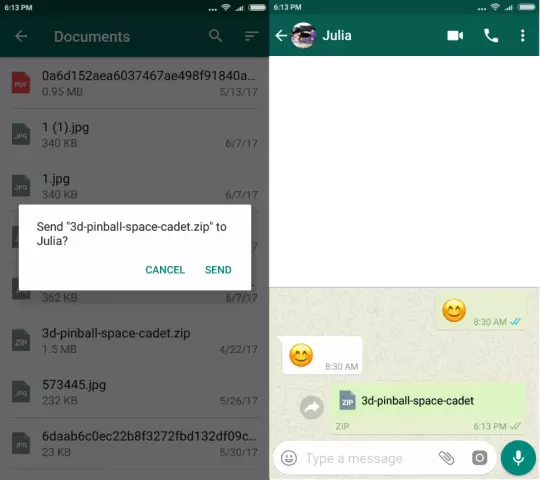Mastering File Transfers on WhatsApp Web
Optimizing File Size for Seamless Sending
When it comes to sharing files via WhatsApp Web, ensuring that the file size is optimized is crucial for a smooth and efficient transfer. Here are some expert tips and tricks to help you achieve this effortlessly:
- Compress Images: Before sending images, use image compression tools to reduce their size without compromising on quality. Tools like TinyPNG or JPEGmini can significantly shrink file sizes while maintaining visual integrity.
- Convert Files to PDF: Converting documents to PDF format can often result in a smaller file size compared to the original format. This is particularly useful for text-heavy files.
- Optimize Video Resolution and Format: Videos are notorious for their large file sizes. To optimize, reduce the resolution of your video or convert it to a more efficient codec like H.264. Additionally, using online tools to compress videos can further shrink the size.
- Zip Large Files: For multiple files or large documents, use ZIP compression to bundle them into a single, smaller file. This is especially useful for sending collections of photos or extensive documents.
- Delete Unnecessary Data: Before sending, check your files for any embedded data or metadata that can be removed. Tools like ExifCleaner can help with this process by stripping out unnecessary information from images and videos.
- Use Cloud Services: For extremely large files, consider using cloud services to store the file and then share the link via WhatsApp Web. This way, you avoid the hassle of transferring large files directly through the platform.
By implementing these strategies, you can ensure that your file transfers on WhatsApp Web are not only seamless but also efficient, saving both time and bandwidth for all parties involved.
2. Utilizing Drag-and-Drop Functionality
Utilizing Drag-and-Drop Functionality
One of the most convenient features of WhatsApp Web is its drag-and-drop functionality. This feature allows users to seamlessly send files without the need for cumbersome file browsing or manual uploads. By simply selecting a file on your computer and dragging it into the WhatsApp Web interface, you can quickly share documents, images, videos, and more with contacts.
This method is particularly useful when dealing with large files or multiple attachments. Instead of navigating through folders and waiting for each file to upload individually, you can select all necessary files at once and drag them into the conversation window. WhatsApp Web will then process and send these files simultaneously, significantly reducing the time it takes to share content.
Moreover, the drag-and-drop feature is not limited to single file types. You can mix and match different types of files—documents, photos, videos—and send them all at once. This versatility makes it an ideal tool for both personal and professional use, whether you are sharing a presentation with colleagues or sending holiday photos to friends and family.
In summary, leveraging the drag-and-drop functionality on WhatsApp Web is a straightforward and efficient way to send files. It enhances the user experience by simplifying the file-sharing process, making it faster and more intuitive than ever before.
Using the Paperclip Icon for File Selection
Using the Paperclip Icon for File Selection
When it comes to seamlessly sharing files on WhatsApp Web, one of the most intuitive features at your disposal is the paperclip icon. This small yet powerful tool serves as a gateway to effortless file transfers, significantly enhancing your communication experience.
First and foremost, the paperclip icon is strategically placed for easy access. Whether you're engaging in a one-on-one conversation or participating in a group chat, this icon remains consistently visible at the top of your chat window. Its prominent placement ensures that you can quickly initiate file transfers without any hassle.
To utilize the paperclip icon effectively, simply click on it. Upon doing so, you'll be presented with a range of options tailored to suit various types of files. For instance, you can select from documents, images, videos, or even voice messages. This versatility allows you to share almost any type of file with your contacts, making communication more dynamic and comprehensive.
Moreover, the paperclip icon is not just about accessibility; it also ensures a smooth user experience. Once you've selected the type of file you wish to send, WhatsApp Web will guide you through the process step-by-step. From browsing your computer's files to confirming the upload, each action is designed to be straightforward and intuitive.
In addition to its functional benefits, the paperclip icon also plays a crucial role in maintaining the security and privacy of your file transfers. WhatsApp Web employs end-to-end encryption, ensuring that only the intended recipient can access the files you share. This layer of protection is particularly valuable when sending sensitive documents or personal information.
In conclusion, mastering the use of the paperclip icon on WhatsApp Web can greatly enhance your file-sharing capabilities. Its convenience, versatility, and security features make it an invaluable tool for anyone seeking to effortlessly send files via the platform. By incorporating this simple yet effective method into your communication routine, you'll find that sharing important documents and media becomes a seamless part of your digital interactions.
4. Direct Document Sharing from Cloud Storage Services
Sharing documents directly from cloud storage services is a seamless way to send files via WhatsApp Web. This method not only simplifies the process but also ensures that your files are accessible from anywhere at any time. By leveraging the integration capabilities of popular cloud storage platforms like Google Drive, Dropbox, or OneDrive, you can quickly and efficiently share files without the need for downloading them first. This approach is particularly beneficial when dealing with large files or multiple documents, as it reduces the risk of errors and saves time. To utilize this feature, simply upload your document to one of these cloud storage services, obtain the sharing link, and paste it into WhatsApp Web. Your recipient will then be able to access the file directly from the cloud, enhancing both convenience and collaboration.
Compressing Large Files Before Transfer
Compressing Large Files Before Transfer
When dealing with large files, transferring them over WhatsApp Web can be challenging due to size limitations. To ensure a smooth process, it is crucial to compress these files before initiating the transfer. This approach not only reduces file sizes but also accelerates the upload and download processes, making the entire experience more efficient.
Compressing large files involves using specialized software that packs the data into smaller archives without losing any information. Popular tools like WinRAR, 7-Zip, and ZIP are widely used for this purpose. These applications offer various compression levels, allowing users to balance between file size reduction and processing time.
In addition to reducing the overall file size, compressing files also helps in organizing data more effectively. By grouping related files into a single archive, you can maintain better control over your transfers and simplify the management of multiple documents. This is particularly useful when sending large collections of photos, videos, or documents.
To further optimize the transfer process on WhatsApp Web, consider breaking down extremely large archives into smaller parts if necessary. While this adds an extra step to the process, it ensures that even the most substantial files can be sent without encountering any size restrictions.
In summary, compressing large files before transferring them via WhatsApp Web is a practical and effective method for enhancing the efficiency of your file-sharing activities. By utilizing compression tools and organizing your data smartly, you can overcome the limitations imposed by file size constraints and achieve seamless transfers every time.
6. Troubleshooting Common Issues During File Transfers
When transferring files through WhatsApp Web, users may encounter several common issues. However, with the right troubleshooting techniques, these problems can be quickly resolved, ensuring a smooth file transfer experience.
One of the most frequent issues is file size limitations. WhatsApp imposes restrictions on the size of files that can be sent, which often leads to transfer failures. To address this, users should consider compressing their files before sending or using alternative methods for large files. Another common problem is compatibility issues with certain file types. Not all file formats are supported by WhatsApp, and attempting to send unsupported files will result in errors. Users can check the list of supported file types on the official WhatsApp website and convert their files accordingly.
Slow or interrupted internet connectivity can also cause file transfer problems. To minimize disruptions, users should ensure they have a stable and fast internet connection before initiating transfers. Additionally, closing unnecessary applications and tabs can help free up bandwidth and improve transfer speeds.
In some cases, the issue may lie with the WhatsApp Web application itself. Outdated versions of the app can cause compatibility issues and glitches during file transfers. Users should always keep their WhatsApp Web application updated to the latest version to avoid such problems.
Lastly, it's important to note that some files may contain viruses or malicious software. To protect both the sender and the recipient, users should scan all files for viruses before sending them through WhatsApp Web. This precaution helps maintain a secure file transfer environment.
By being aware of these common issues and applying the appropriate troubleshooting steps, users can effortlessly send files via WhatsApp Web, ensuring a seamless and efficient experience.