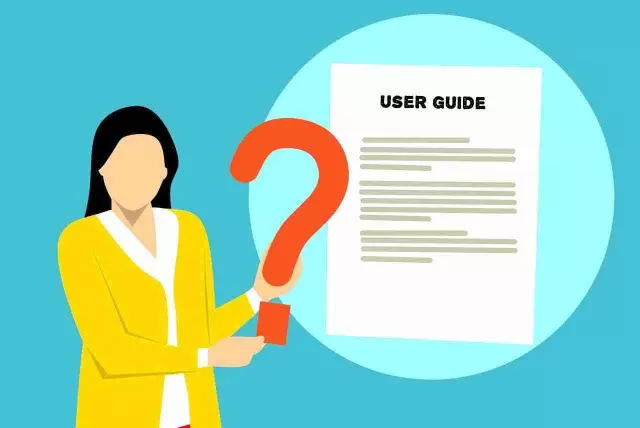1. Introduction to WhatsApp Status
1.1 What is WhatsApp Status?
WhatsApp Status is a feature that allows users to share photos, videos, text, and GIFs with their contacts for a limited period. Each entry remains visible for exactly 24 hours before disappearing automatically, providing a temporary broadcast channel separate from regular chats.
Key characteristics of the status function include:
- Content types: Images, short videos (up to 30 seconds), text updates, and animated GIFs.
- Visibility control: Users can restrict viewers to all contacts, selected contacts only, or exclude specific contacts.
- Playback behavior: Statuses play sequentially in the order they were posted; tapping the screen advances to the next item.
- Privacy feedback: Viewers who open a status are listed for the creator, while the creator’s identity remains hidden to those who have blocked the user.
The status mechanism operates independently of the chat interface, appearing as a circular icon around the user’s profile picture. It leverages end‑to‑end encryption, ensuring that only intended recipients can access the content during its active window.
1.2 History and Evolution of the Feature
WhatsApp introduced the Status feature in February 2017, adapting the “stories” concept popularized by Snapchat and Instagram. The initial rollout allowed users to share photos, videos, and text that disappeared after 24 hours, limited to three seconds per media item. Early adoption was driven by the platform’s massive global user base, which quickly surpassed 1 billion active accounts.
Subsequent updates expanded functionality and refined the user experience:
- 2018: Added background customization, allowing users to select solid colors or simple gradients for text‑only statuses.
- 2019: Integrated emoji reactions, enabling viewers to respond without leaving a separate chat.
- 2020: Introduced the ability to share multiple media items in a single status, with automatic looping for videos under 30 seconds.
- 2021: Implemented privacy controls, permitting users to hide their status from specific contacts or groups.
- 2022: Launched “Status Insights” for business accounts, providing metrics on reach and engagement.
- 2023: Added support for higher‑resolution media and extended video length to 60 seconds, aligning with competitor standards.
The feature’s evolution reflects WhatsApp’s strategy to retain engagement within the messaging ecosystem while offering creators a lightweight, time‑bound publishing tool. Each iteration addressed user feedback, privacy concerns, and competitive pressures, shaping Status into a versatile channel for personal expression and brand communication.
1.3 Key Differences from Other Social Media Stories
WhatsApp Status differs from story features on platforms such as Instagram, Facebook, and Snapchat in several concrete ways.
- Audience scope - Status updates are visible only to contacts saved in the user’s phone book, while other platforms allow followers, friends, or public viewers beyond personal contacts.
- Duration and persistence - Each status remains accessible for exactly 24 hours and then disappears automatically; Instagram and Facebook stories follow the same timeframe, but Snapchat’s content can be set to delete after a single view or after 24 hours, and some platforms offer highlights that persist indefinitely.
- Content format restrictions - WhatsApp limits status media to 30 seconds per clip and a total of 10 minutes per day, whereas Instagram permits up to 15 seconds per segment with no daily cap, and Snapchat allows longer clips and multiple snaps per story.
- Interaction model - Replies to a status are delivered as private chat messages, keeping the conversation one‑to‑one; other platforms provide public reactions, comments, or emoji responses visible to all viewers.
- Data usage - Status updates are transmitted over the same encrypted channel as regular chats, benefiting from end‑to‑end encryption, while stories on other services typically rely on standard HTTPS without additional message‑level encryption.
- Discovery mechanisms - There is no algorithmic feed or explore page for statuses; users must manually navigate to the Status tab, whereas Instagram and Facebook surface stories based on engagement metrics and personalized recommendations.
These distinctions shape how users employ WhatsApp Status for personal updates, business communication, and time‑sensitive announcements, setting it apart from the broader story ecosystems of competing social networks.
2. How to Use WhatsApp Status
2.1 Creating a Status Update
Creating a WhatsApp status update involves a series of straightforward actions that can be completed within seconds. First, open the application and navigate to the Status tab located at the top of the main screen. Tap the camera icon to launch the status editor.
The editor offers three primary input methods:
- Capture - Use the built-in camera to record a video (up to 30 seconds) or take a photo.
- Select - Choose existing media from the device’s gallery.
- Text - Generate a status using only text, with optional background colors.
After selecting or creating the content, additional editing tools become available:
- Trim - Shorten video clips to the desired length.
- Add - Insert emojis, stickers, or drawings.
- Caption - Include a short description or hashtags.
Privacy settings must be defined before publishing. Tap the three‑dot menu, choose Privacy, and specify who can view the status: My contacts, My contacts except…, or Only share with…. Confirm the selection, then press the Send button to publish.
Once live, each status remains visible for 24 hours. Viewers can react with emojis, and the creator can monitor view counts by swiping up on the status screen. Deleting a status is possible at any time by opening the status, tapping the three‑dot menu, and selecting Delete.
2.1.1 Text Statuses
Text statuses allow users to share short messages that appear in the Status tab for 24 hours. The content consists solely of plain text, without images, videos, or audio clips. Characters are limited to 700 per status; exceeding this limit truncates the message and prevents publishing.
Formatting options include bold, italic, and strikethrough, applied via WhatsApp’s built‑in editor or by inserting Unicode characters. Emojis are fully supported and count toward the character limit. Users can add line breaks to improve readability, but excessive spacing may be trimmed on display.
Key operational details:
- Creation: Tap the “Status” icon, select “My Status,” then choose the text‑only option. Type the message, apply formatting, and press the send arrow.
- Visibility: Statuses are visible to contacts who have the user’s number saved and who are not blocked. Privacy settings enable selection of “My contacts,” “My contacts except…,” or “Only share with…”.
- Editing: After posting, a status can be edited only by deleting the original entry and publishing a new one; the 24‑hour timer restarts with the new post.
- Deletion: Swipe left on the status entry and confirm removal; the status disappears instantly for all viewers.
- Interaction: Viewers can react with emojis; reactions appear beneath the text without revealing the viewer’s identity to other contacts.
Understanding these parameters ensures that text‑only updates convey concise information while respecting platform constraints and privacy controls.
2.1.2 Photo and Video Statuses
WhatsApp allows users to share visual updates that disappear after 24 hours. Photo and video statuses are limited to a maximum of 30 seconds per clip; longer videos are automatically split into sequential 30‑second segments. The platform applies adaptive compression, preserving aspect ratio while reducing file size to accommodate varying network conditions.
Key characteristics:
- Supported formats: JPEG, PNG for photos; MP4 (H.264 codec) for videos.
- Resolution cap: 1080 × 1920 pixels; higher resolutions are downscaled.
- Duration: 1 second to 30 seconds per video segment.
- Caption overlay: up to 100 characters, displayed at the bottom of the media.
- Privacy controls: “My contacts,” “My contacts except…,” and “Only share with…” options restrict viewer access.
- View metrics: number of viewers displayed beneath the status; tapping the viewer count reveals individual contacts.
To publish a photo or video status, follow these steps:
- Open the Status tab and tap the camera icon.
- Capture a new image/video or select existing media from the gallery.
- Apply optional text, drawing, or sticker annotations using the built‑in editor.
- Choose the desired audience via the privacy menu.
- Press the send button to add the media to the status feed.
Once posted, the status appears at the top of the contacts’ status carousel. After 24 hours, the content is automatically removed, freeing storage and ensuring temporary visibility.
2.1.3 GIF Statuses
WhatsApp allows users to share short animated images, commonly known as GIFs, as part of their status updates. These animations appear in the same carousel as photos and videos, offering a dynamic way to express mood, reaction, or information without sound.
When adding a GIF, the app automatically converts the file to a compatible format. The conversion respects WhatsApp’s constraints: maximum file size of 16 MB, duration limited to 30 seconds, and a resolution that fits the status preview window (typically 720 × 1280 px). Uploading a GIF that exceeds any of these limits results in an error message and prevents publishing.
To post a GIF status, follow these steps:
- Open the Status tab and tap the camera icon.
- Select the gallery icon, locate the desired GIF, and confirm the selection.
- Edit the GIF using the built‑in tools (crop, add text, or apply stickers).
- Tap the send button to publish the status.
Best‑practice recommendations:
- Choose GIFs with clear visual content; excessive motion can become hard to follow in the brief display window.
- Keep the file size low by selecting optimized GIFs or trimming unnecessary frames.
- Verify that the animation loops smoothly; abrupt jumps may distract viewers.
- Respect privacy settings; a GIF posted to status follows the same audience restrictions as other status types (contacts, specific groups, or public).
Recipients view GIF statuses in the same manner as other status updates: a 3‑second preview per frame, automatically advancing until the animation ends or the viewer swipes away. The view count updates in real time, allowing the publisher to monitor engagement without additional tools.
2.2 Viewing Status Updates
To view a contact’s status, open the main screen of the app and locate the circular icons at the top of the chat list. Tapping any icon expands the status viewer, displaying the most recent updates from contacts who have shared content within the past 24 hours. The viewer progresses automatically; each item remains on screen for approximately eight seconds for photos and up to thirty seconds for videos, after which the next update appears.
The interface includes three controls:
- A left‑hand arrow to return to the previous status or exit the viewer.
- A right‑hand arrow to skip forward to the next update.
- A pause/play button that appears when the screen is tapped, allowing the user to halt the automatic progression.
Status updates are presented in full‑screen mode, with a thin progress bar at the top indicating the elapsed portion of the current item. Swiping horizontally moves between different contacts’ statuses, while a vertical swipe closes the viewer and returns to the chat list.
Privacy settings affect visibility. Users can restrict who sees their status by selecting “My contacts” or “My contacts except…”. Conversely, the viewer only shows statuses from contacts who have not excluded the user. If a contact’s privacy list blocks the viewer, no icon appears for that contact.
When a status is opened, the app records a view timestamp, which appears as a small eye icon beneath the contact’s name in the status list. This timestamp is visible to the status owner, providing a record of who has viewed each update.
If the device is set to low‑power mode or has limited data, the app may defer loading large video files until the user explicitly taps the play button, conserving resources while preserving the ability to view the content.
2.3 Replying to Status Updates
Replying to WhatsApp status updates enables direct interaction with a contact’s temporary posts. When you view a status, a reply field appears beneath the content. Type a message, attach media, or select an emoji reaction, then tap the send icon. The reply is delivered as a private chat message, not as a public comment, and appears in the recipient’s individual conversation thread.
Key aspects of the reply function include:
- Privacy controls - Only contacts whose numbers you have saved can view and respond to your status, unless you have adjusted the “My contacts except…” list. Replies are confined to one‑to‑one chats, preserving confidentiality.
- Message format - WhatsApp accepts plain text, images, videos, documents, and location data as replies. Each attachment follows the same size limits as regular chats (16 MB for media, 100 MB for documents).
- Emoji reactions - A single tap on the smiley icon adds a quick reaction without opening the chat window. Reactions are stored alongside the original status for the viewer’s reference.
- Deletion - You can delete a sent reply for everyone within the standard time window (approximately one hour). Deleting a status does not automatically remove associated replies; those remain in the private chat unless removed separately.
When a contact replies, the notification appears in your chat list with a “Status reply” label, allowing you to differentiate it from regular messages. Opening the chat reveals the full conversation thread, including timestamps and any attached media. Replies are end‑to‑end encrypted, ensuring that only the sender and recipient can read the content.
2.4 Deleting Your Own Status
When you decide to remove a status you have posted, WhatsApp provides a straightforward mechanism that works for all media types-photos, videos, and text updates.
First, open the Status tab and locate the “My Status” section. Tap your own status entry to view it in full-screen mode. While the status is playing, tap the three‑dot menu icon in the upper‑right corner and select Delete. Confirm the deletion when prompted; the status disappears from the viewer list for all contacts and will no longer be accessible.
If you have posted multiple items within a single status update, you can delete them individually:
- Open the status viewer.
- Swipe left or right to navigate to the specific item.
- Tap the three‑dot menu and choose Delete for that item only.
Alternatively, you can clear the entire status collection at once:
- Press and hold any status item in the “My Status” preview.
- When the selection mode appears, tap the trash‑can icon.
- Confirm to erase all current status entries.
Key points to remember:
- Deleting a status removes it instantly for all recipients; there is no undo option.
- The deletion does not affect the status view count that was already recorded.
- The action is limited to your own content; you cannot delete statuses posted by others.
Understanding these steps ensures you maintain control over the visibility of your personal updates.
3. Privacy and Security Settings
3.1 Customizing Status Privacy
WhatsApp allows users to control who can view their status updates, ensuring personal content remains visible only to intended contacts. The privacy settings operate at three levels: Everyone, My contacts, and My contacts except… Adjustments are made through the Status privacy menu, which stores preferences for all future posts.
- Open the app, tap the three‑dot menu, select Privacy → Status.
- Choose My contacts to share with all saved numbers, or My contacts except… to exclude specific contacts.
- To limit visibility to a select group, pick Only share with… and select individual contacts from the list.
- Changes apply immediately and affect every status posted thereafter; individual updates cannot have separate privacy rules.
- To verify the current setting, return to the Status screen and observe the privacy indicator beneath the status preview.
By regularly reviewing the contact list and updating exclusions, users maintain precise control over who sees each status entry.
3.1.1 My Contacts
WhatsApp status updates are visible only to contacts you permit. The “My Contacts” option automatically includes every phone number saved in your address book that also uses WhatsApp. When you select this audience, the app applies the following rules:
- All saved contacts receive the status unless you have excluded them individually.
- Contacts added after the status is posted will see it, because the audience list is evaluated at the moment of viewing.
- If a contact blocks you, the status will not appear in their feed, even though they remain in the “My Contacts” group.
- Deleting a contact removes them from the audience immediately; they will no longer see any new status updates.
Privacy controls allow you to refine the default “My Contacts” selection. Through the “Status privacy” menu you can:
- Exclude specific contacts from seeing your updates.
- Create a custom list that adds or removes contacts beyond the default group.
- Review the current audience by tapping the eye‑icon next to a status preview.
Understanding these mechanisms ensures that status updates reach the intended audience while preventing accidental exposure to unwanted viewers.
3.1.2 My Contacts Except...
The “My Contacts Except…” option lets you share a status with every saved contact while explicitly omitting selected individuals. When you choose this setting, WhatsApp automatically includes all numbers stored in your address book, then removes the contacts you have listed. The result is a broad audience minus the specified exclusions.
To activate the feature:
- Open the Status screen and tap the three‑dot menu.
- Select Privacy → My contacts except….
- In the contact list, tap the names you wish to exclude; a checkmark appears beside each.
- Confirm the selection by tapping the check‑mark icon.
Key points to consider:
- Exclusions apply only to contacts saved on the device; numbers not saved are unaffected by this option.
- The list updates in real time; adding a new contact after setting the privacy rule does not automatically include them-you must adjust the selection if you want to keep them excluded.
- If you remove a contact from the exclusion list, that person will immediately gain visibility of future status updates.
- The setting does not affect status views of groups; group members are treated as separate entities and must be managed through the “My contacts only” or “Only share with…” options.
Understanding the mechanics of “My Contacts Except…” ensures precise control over who can see each status update, reducing the need for manual audience selection for every post.
3.1.3 Only Share With...
The “Only Share With…” option restricts a status to a selected group of contacts, preventing it from appearing in the broader audience list. When a user activates this setting, WhatsApp creates a private list that supersedes the default “My contacts” visibility. Only contacts explicitly added to the list can view the status; all others are excluded automatically.
To configure the feature, follow these steps:
- Open the Status tab and tap the three‑dot menu.
- Choose “Privacy” and select “Only share with…”.
- In the contact picker, mark the desired recipients.
- Confirm the selection; the status will now be visible exclusively to the chosen contacts.
Key characteristics:
- Dynamic list management - contacts can be added or removed at any time, and changes apply to subsequent statuses.
- Exclusion of blocked contacts - users already blocked remain unable to view the status, regardless of list inclusion.
- No impact on existing statuses - the setting affects only new posts; previously shared statuses retain their original audience.
Privacy considerations:
- Limiting exposure reduces the risk of unintended viewers accessing personal updates.
- The feature does not hide the fact that a status exists; contacts not in the list will still see the “Viewed by 0 contacts” indicator, but no content is displayed.
- Regular review of the list is advisable to maintain alignment with evolving personal or professional boundaries.
Best practice: maintain separate lists for distinct audience groups (e.g., family, colleagues) and switch between them as needed to streamline the sharing process and avoid manual selection for each status.
3.2 Understanding Who Viewed Your Status
When you post a status on WhatsApp, the app records each contact who opens it. To access this information, open the status screen, tap the eye‑icon beneath your story, and a list of viewers appears in descending order of most recent view. The list includes profile pictures and names, limited to contacts who have not disabled their read receipts.
Key points to consider:
- Visibility scope - Only contacts saved in your phone book can appear; numbers not saved remain anonymous.
- Privacy controls - Within Settings → Account → Privacy → Status, you can restrict viewers to “My contacts,” “My contacts except…,” or “Only share with…”. The viewer list respects these selections.
- Refresh behavior - The list updates in real time while the status is live (24‑hour lifespan). After expiration, the viewer data is removed from the device.
- Multiple views - If a contact watches the status more than once, the list shows a single entry; the timestamp reflects the latest view.
- Data storage - Viewer details are stored locally on the device; they are not transmitted to external servers beyond WhatsApp’s standard encryption.
Understanding these mechanics helps you monitor audience engagement while maintaining the privacy settings that suit your preferences.
3.3 Status Encryption
WhatsApp encrypts every status update with end‑to‑end encryption, the same mechanism that protects regular messages. The encryption keys are generated on the sender’s device, stored only locally, and never transmitted to WhatsApp’s servers. As a result, only the intended recipients-contacts who view the status-can decrypt and view the content.
Key aspects of status encryption:
- Device‑generated keys: Each status is encrypted using a unique session key derived from the sender’s device.
- Server‑side storage of ciphertext only: WhatsApp servers retain only the encrypted version of the status; they lack the decryption keys.
- Recipient verification: When a contact opens a status, their client retrieves the encrypted payload and decrypts it using the sender’s public key exchanged via the Signal protocol.
- Forward‑secrecy: After a status expires (24 hours), the associated encryption keys are discarded, preventing future decryption even if the ciphertext is recovered.
The encryption process operates transparently to users, ensuring that status content remains private throughout its lifecycle, from creation to automatic deletion.
4. Advanced Tips and Tricks
4.1 Adding Links to Status
Adding a hyperlink to a WhatsApp status enables viewers to navigate directly to external content such as articles, videos, or product pages. The platform does not support clickable URLs within the text of a status; instead, the link must be embedded in an image or video using the built‑in “Add Link” feature.
- Open WhatsApp and tap the Status tab.
- Press the camera icon to capture a new photo/video or select existing media from the gallery.
- After choosing the media, tap the link icon (paperclip) that appears at the top of the editing screen.
- Enter the full URL, including the protocol (e.g., https://).
- Confirm the entry; a small “link” badge appears on the preview, indicating that the status contains an external reference.
- Tap Send to publish the status.
Technical considerations:
- The link is active for 24 hours, matching the standard lifespan of a WhatsApp status.
- Only one link can be attached per status entry; multiple links require separate status updates.
- Users must have an internet connection to open the link; offline viewers see only the media without navigation capability.
- Links are displayed as a clickable overlay; the underlying media remains fully viewable.
Best practices for effective link integration:
- Use a high‑resolution thumbnail that clearly conveys the destination content.
- Keep the URL concise; URL shorteners are permissible but should redirect to trusted sites.
- Add a brief caption within the status text to describe the link’s purpose, avoiding excessive wording.
- Test the link on a secondary device before publishing to ensure proper redirection.
By following these steps and guidelines, users can seamlessly incorporate external resources into their WhatsApp status updates, expanding the utility of the feature beyond simple visual sharing.
4.2 Using Emojis and Stickers
Emojis and stickers enrich WhatsApp Status updates by conveying emotion without text. They appear as overlay graphics that can be placed anywhere on a photo or video, remain visible for 24 hours, and are delivered instantly to all viewers who have access to the status.
To add an emoji or sticker:
- Open the Status tab and tap the camera icon.
- Capture or select media, then tap the smiley face in the top‑right corner.
- Choose an emoji from the keyboard or select a sticker from the library.
- Drag, pinch, or rotate the element to position and size it as desired.
- Confirm the edit and publish the status.
Key considerations:
- Emojis render uniformly across devices; stickers may vary in appearance depending on the sender’s and receiver’s app version.
- Each status can contain multiple emojis and up to three stickers without affecting loading speed.
- Overuse can obscure the underlying content; reserve space for the main visual message.
- Viewers can react with the same emojis, providing immediate feedback without opening a chat.
4.3 Drawing and Text Editing Tools
WhatsApp Status allows users to enhance visual content with a set of drawing and text editing utilities directly within the status creation interface. When the pencil icon is selected, a toolbar appears offering a range of options that function without leaving the status screen.
The drawing suite includes:
- Brush selection with three thickness levels, enabling fine lines or bold strokes.
- Color palette of sixteen preset hues plus a custom picker for precise shades.
- Eraser tool that removes individual strokes without affecting the underlying image.
- Undo and redo buttons that revert or restore the most recent action.
- Clear canvas command that resets the entire drawing area instantly.
Text editing capabilities provide control over caption appearance:
- Font choices limited to the default style and a bold variant.
- Size adjustment slider ranging from small to large, suitable for short notes or prominent headings.
- Color selector mirroring the drawing palette, allowing contrast with background media.
- Background fill option that applies a solid color behind the text, improving readability on complex images.
- Alignment toggle for left, center, or right placement within the status frame.
- Emoji insertion via the standard keyboard, supporting expressive symbols alongside plain text.
All tools operate in real time, updating the preview as modifications are made. The final status can be saved or posted directly, preserving the applied drawings and formatted text for viewers.
4.4 Saving Status Updates
Saving status updates allows users to retain visual content that would otherwise disappear after 24 hours. WhatsApp does not provide a native download button for statuses, so users must rely on built-in device features or third‑party tools that respect privacy guidelines.
-
Screen capture - Activate the device’s screenshot function while the status is playing. For videos, use the screen‑recording option available in iOS Control Center or Android’s quick‑settings panel. Recordings are stored in the photo gallery, where they can be organized or shared later.
-
File‑manager access - Android stores received status media in a hidden folder (
/WhatsApp/Media/.Statuses). Using a file‑explorer app, navigate to this directory, copy the desired files, and paste them into a regular folder such asWhatsAppStatusSaved. The files become visible in the gallery without additional conversion. -
Dedicated saver apps - Applications like “Status Saver” or “Status Downloader” request permission to read the hidden status folder and present a simple interface for selecting and saving items. Verify that the app complies with Google Play policies and does not inject ads into saved content.
-
Manual download via web - Connect the phone to a computer, locate the hidden status directory, and transfer files directly to the computer’s storage. This method avoids installing extra software on the mobile device.
When saving statuses, respect the creator’s privacy: only store content that has been explicitly shared with you, and refrain from redistributing without consent. Deleting saved files follows the standard procedure of removing media from the device’s gallery or file system.
4.5 Muting and Unmuting Statuses
Muting a status prevents its updates from appearing in the viewer’s feed and stops related notifications. To mute, open the status tab, locate the desired contact’s status, tap the three‑dot menu, and select Mute. The contact’s name moves to a muted list, and new status content is hidden until the mute is lifted.
When a status is muted, the user’s own status view remains unaffected; only the muted contact’s updates are suppressed. The mute action does not remove the contact from the address book and does not block messages or calls.
Unmuting restores visibility and notification for the contact’s future status posts. To unmute, revisit the status tab, press the three‑dot menu on the muted contact, and choose Unmute. The contact reappears in the regular status feed, and subsequent updates trigger the standard notification behavior.
Key points to remember:
- Muting applies per contact, not per individual status.
- The mute state persists across app restarts and device reboots.
- Muted contacts can still send private messages; only status updates are affected.
- Both Android and iOS follow the same menu sequence for muting and unmuting.
Understanding these controls enables precise management of status content without impacting broader communication channels.
5. Best Practices for Engaging Statuses
5.1 Content Ideas for Personal Use
WhatsApp Status offers a versatile platform for personal expression. Effective content balances relevance, privacy, and visual appeal, ensuring each update resonates with contacts while maintaining control over audience reach.
- Daily snapshots: short videos or images capturing key moments such as a sunrise, a workout session, or a cooking experiment. Keep clips under 30 seconds to preserve viewer attention.
- Quote highlights: overlay inspirational or humorous text on a plain background. Use a legible font and a contrasting color scheme to enhance readability.
- Event teasers: announce upcoming gatherings, birthdays, or travel plans with a concise caption and a location tag. Include a reminder emoji to prompt engagement.
- Skill showcases: demonstrate a hobby-playing an instrument, sketching, or coding-through a time‑lapse clip. Add a brief description of the technique or tool used.
- Personal milestones: share achievements like completing a marathon, receiving a certificate, or finishing a book. Pair the update with a celebratory graphic or badge.
When selecting media, prioritize high‑resolution assets and consistent branding elements such as a personal logo or signature color palette. Adjust privacy settings to limit visibility to close contacts for more intimate updates, while broader content can be shared with all connections. Regularly refresh the status to maintain relevance and encourage repeat viewership.
5.2 Content Ideas for Business Use
Businesses can leverage WhatsApp Status to convey timely, visual updates that complement traditional messaging channels. The platform’s 24‑hour lifespan encourages concise storytelling, while the informal format fosters a sense of immediacy among followers.
- Product launches: short video clips or carousel images highlighting key features, accompanied by a call‑to‑action linking to a landing page.
- Customer testimonials: user‑generated clips or screenshots of positive feedback, presented with branding overlays to reinforce credibility.
- Behind‑the‑scenes snapshots: photos of production processes, team activities, or event setups that humanize the brand and build rapport.
- Promotional offers: limited‑time discount codes displayed in bold text, reinforced by countdown stickers to create urgency.
- Educational snippets: quick tutorials, tip‑of‑the‑day graphics, or FAQ answers that address common client queries without requiring a full article.
Each idea should respect the platform’s visual constraints, using high‑resolution media and clear, legible text. Consistent posting schedules maintain audience expectations, while analytics on view counts and swipe‑ups inform iterative content refinement. By treating Status as a micro‑campaign tool, businesses transform fleeting updates into measurable engagement drivers.
5.3 Timing Your Updates
Timing your WhatsApp Status updates determines visibility and engagement. Users typically open the app during morning commutes, lunch breaks, and evening relaxation periods. Posting within these windows aligns with peak audience activity, increasing the likelihood that contacts view the content before it expires after 24 hours.
Consider the following timing strategies:
- Morning burst (07:00‑09:00) - captures commuters and early risers; suitable for brief announcements or motivational messages.
- Midday slot (12:00‑14:00) - reaches users during lunch; effective for promotional offers or event reminders.
- Evening window (18:00‑21:00) - aligns with post‑work leisure; ideal for personal updates, behind‑the‑scenes footage, or interactive polls.
When your audience spans multiple time zones, stagger updates to cover each region’s peak periods. A single status posted at 18:00 UTC, for example, appears at 09:00 PST, 12:00 EST, and 21:00 GMT, ensuring broader exposure.
Frequency matters as well. Posting more than three times within a 24‑hour cycle dilutes attention; contacts may skip later entries as the status bar fills. Limit updates to two or three strategically timed posts to maintain relevance without overwhelming viewers.
The platform’s algorithm prioritizes recent content. An update posted shortly before a contact opens WhatsApp appears at the top of the status carousel, gaining immediate prominence. Delaying a post until after typical usage periods reduces its chance of being seen before newer entries replace it.
Finally, leverage the built-in scheduling feature available in third‑party WhatsApp management tools. Pre‑set timestamps eliminate manual timing errors and guarantee that each status goes live at the optimal moment, regardless of personal availability.
5.4 Maintaining Audience Engagement
Maintaining audience engagement on WhatsApp Status requires deliberate planning and consistent execution. Successful creators focus on three core elements: relevance, frequency, and interaction.
-
Relevance: Choose content that aligns with the interests and expectations of your contacts. Analyze recent conversations, trending topics, and shared media to identify themes that resonate. Tailor each status update to reflect these insights, ensuring that viewers perceive the material as directly applicable to them.
-
Frequency: Schedule updates at intervals that keep the audience attentive without causing fatigue. Ideal cadence varies by demographic, but a practical baseline is three to five statuses per day, spaced evenly across peak usage periods (morning, lunchtime, evening). Monitor view counts to adjust timing; a sudden drop indicates oversaturation or mistimed posting.
-
Interaction: Incorporate prompts that invite responses, such as quick polls, questions, or calls to action (“Tap to reply,” “Swipe up for more”). Use the built‑in reaction features to track engagement metrics. Respond promptly to replies, creating a feedback loop that reinforces viewer involvement.
Analytics play a pivotal role in refining the approach. WhatsApp provides view counts and reaction data for each status. Record these figures in a simple spreadsheet, noting the content type, posting time, and audience response. Identify patterns-e.g., higher views for visual memes posted at 8 p.m. versus text updates at 2 p.m.-and iterate accordingly.
Finally, diversify media formats. Alternate between images, short videos, animated GIFs, and text overlays to prevent monotony. Each format appeals to different consumption preferences, broadening the reach within your contact list.
By systematically aligning content with audience interests, regulating posting cadence, encouraging direct interaction, and leveraging performance data, creators sustain a high level of engagement on WhatsApp Status.
6. Troubleshooting Common Issues
6.1 Status Not Uploading
When a WhatsApp status fails to upload, the issue usually stems from connectivity, file format, or app configuration.
Possible causes include:
- Weak or unstable internet connection; Wi‑Fi or cellular data may drop during upload.
- Media file exceeding size limits (30 seconds for video, 16 MB for images).
- Incompatible file format; only JPEG, PNG, and MP4 are accepted.
- Insufficient storage space on the device, preventing temporary caching.
- Outdated app version lacking recent bug fixes.
- Restricted background data or battery‑saving settings that block uploads.
To resolve the problem, follow these steps:
- Verify network stability; switch between Wi‑Fi and mobile data to test.
- Reduce media size: trim video length, compress image resolution, or use a supported format.
- Clear WhatsApp cache: Settings → Storage → Clear cache (Android) or offload the app (iOS).
- Ensure adequate free storage on the device; delete unnecessary files if needed.
- Update WhatsApp to the latest version from the official store.
- Disable battery‑optimisation or data‑restriction for WhatsApp in system settings.
- Restart the device, then attempt to upload the status again.
If the status still does not upload after these actions, reinstall WhatsApp to reset all configurations, then restore chat backup if required. Persistent failure may indicate a server‑side issue; consult official support channels for further assistance.
6.2 Status Not Visible to Others
When a WhatsApp status does not appear to other contacts, the issue typically stems from privacy settings, network conditions, or temporary platform glitches.
Privacy controls are the most common cause. Users can limit visibility by selecting “My contacts except…” or “Only share with…” lists. If a contact is excluded from the list, the status remains invisible to that person. To verify, open the status privacy menu and ensure the intended recipients are not omitted.
Network reliability also influences status propagation. A weak or intermittent connection may prevent the status from uploading fully, resulting in a blank or missing entry for recipients. Confirm that the device maintains a stable Wi‑Fi or cellular link during the upload process.
Platform instability can produce brief periods where statuses fail to display. WhatsApp routinely releases patches; outdated versions may encounter compatibility issues. Updating the app to the latest release often restores normal behavior.
Typical remediation steps:
- Review and adjust status privacy settings to include all desired contacts.
- Restart the device to refresh network interfaces.
- Switch between Wi‑Fi and mobile data to test connectivity.
- Clear the app cache (Android) or reinstall the app (iOS) to eliminate corrupted files.
- Verify that the app version matches the current release from the official store.
If the problem persists after these actions, consult WhatsApp’s help center or submit a support ticket, providing device details, OS version, and a description of the visibility issue.
6.3 Poor Quality of Uploaded Media
Media posted to WhatsApp status often appears blurred, pixelated, or muted compared to the original file. The platform applies aggressive compression algorithms to reduce file size, which discards visual and audio data. Compression is triggered automatically when the media exceeds WhatsApp’s size limits (typically 16 MB for videos and 5 MB for images) or when the network connection is unstable.
Key factors that degrade quality include:
- Low‑resolution source files; WhatsApp does not upscale content.
- Excessive bitrate in videos; higher bitrates trigger stronger compression.
- Non‑standard aspect ratios; the app crops or resizes to fit the status frame.
- Unstable or slow internet during upload; the client lowers quality to complete the transfer quickly.
- Use of unsupported formats (e.g., HEVC, WebP); the app converts them, causing additional loss.
To preserve fidelity, follow these steps:
- Record or edit media at a resolution equal to or lower than 1080 p for videos and 1080 × 1920 px for images.
- Export videos with a bitrate between 1 Mbps and 2 Mbps; audio at 128 kbps AAC.
- Save files in MP4 (H.264) for video and JPEG for images; avoid proprietary codecs.
- Verify the file size is under WhatsApp’s limits before uploading.
- Ensure a stable Wi‑Fi or high‑speed cellular connection during the upload process.
- After uploading, review the status preview; if quality appears reduced, repeat the process with adjusted settings.
Applying these practices minimizes the platform’s compression impact and results in clearer, sharper status updates.
7. Future Developments and Trends
7.1 Potential New Features
WhatsApp may expand its Status function with several practical enhancements.
- Extend video length from the current 30 seconds to up to 2 minutes, allowing richer storytelling without external editing.
- Introduce interactive stickers that trigger predefined actions, such as opening a link, sending a quick reply, or launching a poll.
- Add native music support, enabling users to attach short audio clips to status updates and select tracks from integrated streaming services.
- Provide basic analytics for personal and business accounts, showing view counts, retention time, and demographic breakdowns.
- Implement scheduled posting, allowing users to set a future time for a status to appear and automatically expire after a chosen period.
- Offer granular privacy options, including “exclude specific contacts,” “share with custom groups,” and “temporary visibility” that hides the status after a set number of views.
- Allow multiple status items to be grouped into a carousel, letting viewers swipe through a sequence without leaving the status screen.
- Deploy augmented‑reality filters and effects that can be applied in real time, expanding creative possibilities beyond static images.
- Enable cross‑platform sharing, permitting status content to be exported directly to other social networks while preserving original formatting.
- Integrate business tools such as quick‑reply templates and product tags, turning status updates into lightweight promotional channels.
These prospective features aim to increase user engagement, improve content versatility, and give creators finer control over audience interaction.
7.2 Impact on Digital Communication
WhatsApp Status reshapes digital communication by introducing a fleeting, visual medium that complements traditional text messaging. The feature encourages users to share brief updates, photos, or videos that disappear after 24 hours, prompting a shift toward more immediate, context‑rich exchanges.
Key effects on digital interaction include:
- Increased multimedia usage: Users favor short video clips and images over long text, accelerating the adoption of visual storytelling.
- Temporal urgency: The limited lifespan creates a sense of immediacy, prompting quicker reactions and higher engagement rates.
- Privacy calibration: Status visibility can be restricted to selected contacts, allowing nuanced control over audience reach without altering core chat settings.
- Social signaling: Frequent status updates serve as informal status symbols, influencing peer perception and group dynamics.
- Cross‑platform integration: Content shared via Status often migrates to other social networks, extending the reach of a single post across multiple channels.
Overall, the transient nature of Status drives a more dynamic, multimedia‑centric communication pattern, reshaping how individuals convey personal moments and interact within digital communities.