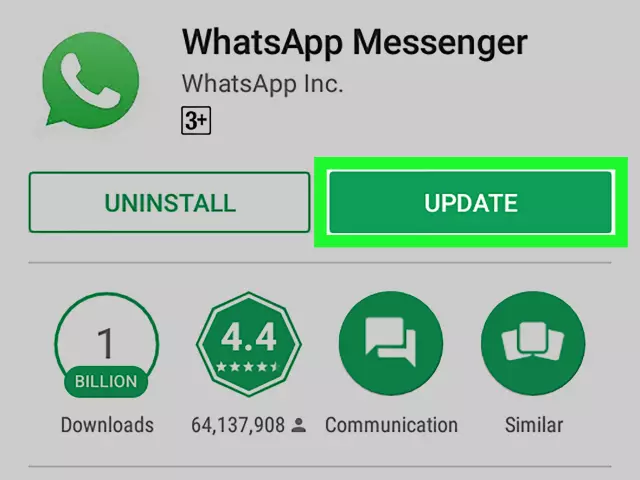1. Understanding the Importance of WhatsApp Updates
1.1 Security Enhancements
Security enhancements embedded in the WhatsApp update process protect user communication and device integrity. The update package is digitally signed by the developer, and the operating system verifies this signature before installation, preventing tampered binaries from executing.
- End‑to‑end encryption keys are refreshed automatically when a new version is installed, ensuring that future messages remain protected without manual intervention.
- The download source is restricted to official app stores or the official WhatsApp website, which employ TLS certificates and certificate pinning to guard against man‑in‑the‑middle attacks.
- Code‑signing verification checks the hash of each component against a trusted manifest, aborting the installation if any discrepancy is detected.
- Automatic update settings deliver patches promptly, reducing exposure to known vulnerabilities by minimizing the window between release and deployment.
- Sandbox isolation on the device limits the app’s access to system resources during the update, containing potential exploits.
- Two‑factor authentication for the app store account adds an extra barrier against unauthorized account takeover that could be used to push malicious versions.
These mechanisms collectively reinforce the security posture of the WhatsApp client during the upgrade cycle, ensuring that each new release maintains the confidentiality and integrity of user data.
1.2 Bug Fixes and Performance Improvements
Updating WhatsApp safely involves more than just applying the latest version; the release typically contains bug fixes and performance enhancements that directly affect stability and security. Recent patches address known crashes, resolve memory leaks, and tighten synchronization with the server, reducing the likelihood of data corruption and unauthorized access. Performance tweaks lower CPU usage and streamline background processes, which conserves battery life while maintaining real‑time message delivery.
Key improvements in the latest update include:
- Correction of a vulnerability that allowed malicious files to bypass sandbox restrictions.
- Fix for a race condition in group chat notifications that could cause message duplication.
- Optimization of encryption key handling, decreasing latency during key exchange.
- Reduction of UI lag when scrolling through media galleries, achieved by refining image caching algorithms.
Before installing, verify the version number against the official release notes and confirm the checksum provided by the developer. After installation, monitor the app’s responsiveness and check the “About” section to ensure the bug‑fix version is active. These steps guarantee that the update not only patches security gaps but also delivers a smoother, more reliable user experience.
1.3 New Features and Functionality
WhatsApp’s latest release introduces several enhancements that directly affect the security of the update process and the overall user experience. The new version expands end‑to‑end encryption to cover backup files stored in cloud services, ensuring that restored chats remain protected even if cloud credentials are compromised. Multi‑device support now allows simultaneous use on up to four secondary devices without requiring a persistent phone connection, reducing reliance on a single point of failure.
Additional functionality includes:
- Security notifications: Real‑time alerts appear when a contact’s security code changes, prompting immediate verification.
- Two‑step verification reinforcement: The update adds an optional recovery email field, simplifying account recovery while maintaining the existing PIN requirement.
- In‑app update verification: A cryptographic hash displayed during the download confirms that the package originates from the official source, preventing man‑in‑the‑middle attacks.
- Enhanced privacy controls: Users can now disable “last seen” and “online” status on a per‑contact basis, limiting exposure of presence information.
- Improved file‑sharing safeguards: Attachments larger than 100 MB undergo automatic virus scanning before delivery, reducing the risk of malicious payloads.
These features collectively raise the security baseline for the application, making the update process more trustworthy and the platform less vulnerable to exploitation.
2. Checking for Available Updates
2.1 Android Devices
When updating WhatsApp on an Android handset, the first priority is to obtain the package from a trusted source. Only the Google Play Store or the official WhatsApp website should be used; any other repository carries a higher risk of tampered binaries.
- Open the Play Store, search for “WhatsApp Messenger,” and confirm that the publisher is “WhatsApp LLC.”
- Tap Update only if the version number exceeds the one currently installed.
- Before installation, enable Google Play Protect (Settings → Security → Play Protect) to scan the APK for known threats.
- Verify that Install from Unknown Sources is disabled for all browsers and file managers (Settings → Apps → Special access → Install unknown apps).
After the download completes, perform the following safeguards:
- Backup chats using the built‑in export function or Google Drive integration; this preserves data should the new version malfunction.
- Check the APK signature (if installing manually) with a command such as
apksigner verify --print-certs; the certificate fingerprint must match WhatsApp’s official key. - Avoid sideloading from third‑party sites, even if they claim to host the latest version.
Once the update finishes, launch WhatsApp and confirm that the app reports the expected version in Settings → Help → App info. If the version differs or the app prompts for additional permissions, abort the session and reinstall from the verified source. This procedure ensures that Android users maintain a secure, up‑to‑date WhatsApp installation.
2.2 iOS Devices
Updating WhatsApp on iOS requires a disciplined approach to preserve privacy and prevent tampering. Begin by confirming that the iPhone runs the latest iOS version; navigate to Settings → General → Software Update and install any pending release. An up‑to‑date operating system includes security patches that protect the app during download and execution.
Next, acquire the update exclusively from the official App Store. Open the Store, locate WhatsApp, and verify the publisher listed as “WhatsApp Inc.”. The presence of a verified badge confirms the binary’s integrity. Tap “Update” only after the displayed version number matches the current release announced by the developer.
Enable automatic updates to reduce the window of exposure. In Settings → App Store, toggle “App Updates” on. This setting ensures that future releases install without manual intervention, provided the device remains connected to a trusted Wi‑Fi or cellular network.
Maintain a recent iCloud backup before each update. Go to Settings → [Your Name] → iCloud → iCloud Backup and select “Back Up Now”. A current backup allows restoration of chats and media if the new version introduces instability.
For added verification, inspect the app’s code signature after installation. In Settings → General → iPhone Storage, locate WhatsApp, tap the app icon, and view the “Version” and “Developer” details. Any discrepancy in these fields signals a potential counterfeit.
Summary of secure update steps for iOS:
- Update iOS to the latest release.
- Download WhatsApp only from the App Store, confirming the developer’s identity.
- Activate automatic app updates.
- Perform an iCloud backup prior to installation.
- Verify the app’s version and developer information post‑install.
Following this protocol minimizes risk and ensures that WhatsApp operates with the strongest available protections on iOS devices.
3. Updating WhatsApp through App Stores
3.1 Google Play Store (Android)
Updating WhatsApp through the Google Play Store on Android devices provides the most reliable protection against tampered software. Follow these steps to guarantee a safe installation:
- Verify that the Play Store app itself is current; open the Store, tap the profile icon, select Settings → About, and apply any available updates.
- Enable automatic updates for WhatsApp: locate the app in the Store, tap the three‑dot menu, choose Enable auto‑update. This ensures you receive security patches without manual intervention.
- Confirm the app’s publisher is “WhatsApp LLC” and the package name is com.whatsapp. The Store displays this information beneath the app title; any discrepancy indicates a counterfeit version.
- Review the version number and release notes to confirm the update addresses known vulnerabilities. The notes appear on the app’s page; look for references to security improvements.
- Ensure your Google account employs two‑factor authentication. This prevents unauthorized changes to your account that could affect app downloads.
- After installation, open WhatsApp and verify the certificate fingerprint matches the official release. This can be checked via the app’s “About” screen, which lists the SHA‑256 hash.
Additional precautions:
- Keep device encryption active and lock the screen with a strong PIN or biometric method.
- Disable installation from unknown sources in Settings → Security to block sideloaded packages.
- Regularly audit app permissions; remove any that are not required for core messaging functions.
By adhering to these measures, you maintain the integrity of WhatsApp updates delivered through the Play Store and protect your communications from compromised code.
3.2 Apple App Store (iOS)
Updating WhatsApp on an iPhone requires strict adherence to Apple’s distribution controls to prevent tampering and exposure to malicious code. The App Store validates every package through digital signatures tied to Apple’s certificate authority, guaranteeing that the binary originates from the official developer. When a new version appears, iOS checks the signature before installation, rejecting any altered or counterfeit files.
To maintain a secure upgrade path:
- Enable automatic updates in Settings > General > Software Update > Automatic Updates. This ensures the latest verified build installs promptly without manual intervention.
- Verify the source by confirming the app’s listing shows “WhatsApp Messenger” with the official WhatsApp LLC developer name and a verified badge.
- Keep the device’s operating system current; each iOS release includes patches that reinforce code‑signing enforcement and sandbox isolation.
- Avoid jailbroken or rooted devices, as they bypass App Store verification and expose the system to unsigned modifications.
- Use two‑factor authentication on the Apple ID to protect the account that authorizes app downloads and updates.
Before installing, inspect the version number displayed in the App Store details page and compare it with the version announced on WhatsApp’s official website. If a discrepancy occurs, delay the update and investigate the source. Following these steps guarantees that each WhatsApp update is delivered through Apple’s trusted channel, preserving data integrity and user privacy.
4. Enabling Automatic Updates
4.1 Android Devices
Updating WhatsApp on Android devices requires strict adherence to security practices to prevent malicious code injection and data compromise.
Begin by confirming that the device runs a supported Android version and that Google Play Services are up to date. Enable Play Protect, which scans installed apps for known threats. Set the Play Store to install updates only from the official source and to auto‑update applications.
When a new WhatsApp version appears, follow these steps:
- Open the Google Play Store, locate WhatsApp, and verify the developer name matches “WhatsApp LLC”.
- Review the version number and release notes to ensure the update addresses security concerns.
- Tap Update; the store will download the package over an encrypted connection.
- After installation, launch WhatsApp and check that the app’s signature matches the expected SHA‑256 fingerprint (displayed in the app’s “About” section).
If sideloading is unavoidable, adopt additional safeguards:
- Download the APK exclusively from the official WhatsApp website using a secure HTTPS link.
- Verify the APK’s checksum (SHA‑256) against the value published on the site.
- Install the package with “Install unknown apps” permission granted only to the file manager used for the download, then revoke the permission immediately after installation.
- Run a malware scan with a reputable security app before opening WhatsApp.
Maintain regular backups of chat histories and enable two‑step verification within WhatsApp to protect account access after each update.
4.2 iOS Devices
When updating WhatsApp on iOS devices, security depends on controlling the source, verifying integrity, and applying system safeguards.
First, confirm that the iPhone runs the latest iOS version. Open Settings → General → Software Update and install any available release. Up‑to‑date iOS includes patches that protect the app installation process.
Next, obtain WhatsApp exclusively from the Apple App Store. The store enforces code signing, ensuring the binary matches the developer’s certificate. Avoid third‑party sites or sideloaded packages.
Proceed with the update:
- Launch the App Store.
- Tap the profile icon in the top right corner.
- Locate WhatsApp in the list of pending updates.
- Tap Update and wait for the download to complete.
- Verify that the update status shows “Verified” under the app name.
After installation, enable iOS security features:
- Activate Automatic Updates (Settings → General → Software Update → Automatic Updates) to receive future patches without manual intervention.
- Turn on App Store notifications for update alerts (Settings → App Store → App Updates).
- Use Face ID/Touch ID or a strong passcode to prevent unauthorized access to the device and the app.
Finally, confirm the WhatsApp version by opening the app, navigating to Settings → Help → App Info. The displayed version should match the latest release listed on the official WhatsApp website. This verification ensures the installed build is authentic and not compromised.
5. Verifying Update Installation
5.1 Checking the App Version
Checking the app version is the first step in confirming that your WhatsApp installation includes the latest security patches. An outdated version may contain vulnerabilities that attackers can exploit, so verifying the version number before proceeding with any update ensures that you are working with the most recent code base.
To determine the current version:
- Open WhatsApp.
- Tap the three‑dot menu (Android) or Settings icon (iOS).
- Select Settings → Help → App info (Android) or Settings → Help → Contact Us (iOS) to view the version label.
- Compare the displayed number with the version listed on the official app store page.
If the numbers differ, download the newer release from Google Play or the Apple App Store before continuing with any security‑focused procedures. This verification eliminates the risk of applying outdated security configurations to an obsolete client.