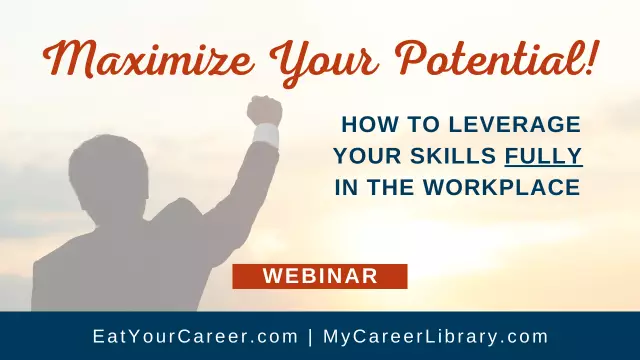Seamless Transition from Mobile to Desktop
1.1 Setting Up WhatsApp Web for Optimal Performance
To fully harness the capabilities of WhatsApp Web, it is crucial to set up your environment meticulously. This ensures not only seamless communication but also enhances overall productivity and user experience. Here are some key strategies to achieve optimal performance:
Browser Selection
Choosing the right browser is pivotal for a smooth WhatsApp Web experience. Modern browsers like Google Chrome, Mozilla Firefox, and Microsoft Edge offer superior compatibility and performance features. These browsers are regularly updated to ensure security and efficiency, which is essential for maintaining high-quality communication.
System Requirements
Ensure your device meets the minimum system requirements for running WhatsApp Web effectively. This includes having a stable internet connection, sufficient RAM, and an up-to-date operating system. Meeting these criteria will prevent lagging and ensure smooth operation throughout your sessions.
Regular Updates
Keep both your browser and WhatsApp application updated to the latest versions. Developers frequently release updates that include performance improvements, bug fixes, and new features. Staying current with these updates will help you take full advantage of the enhanced capabilities offered by WhatsApp Web.
Clear Cache and Cookies
Over time, cached data and cookies can accumulate and slow down your browser's performance. Periodically clearing this data helps maintain optimal speed and responsiveness when using WhatsApp Web. Most browsers provide an easy-to-use interface for managing cache and cookie settings.
Minimize Background Applications
Running multiple applications simultaneously can strain your system resources, leading to slower performance. Close any unnecessary background applications before launching WhatsApp Web. This will free up valuable processing power and memory, ensuring a smoother user experience.
Use Secure Connections
Whenever possible, use secure Wi-Fi connections for accessing WhatsApp Web. Unsecured networks can pose security risks and may also lead to slower data transfer rates. Ensure your network is protected with a strong password and consider using a VPN for added security and performance benefits.
By implementing these expert strategies, you will significantly enhance the performance of WhatsApp Web, allowing you to leverage its full potential for efficient and effective communication.
1.2 Navigating the Interface: Key Features and Shortcuts
WhatsApp Web offers a seamless experience for users who prefer managing their messages from a computer. By mastering the interface's key features and shortcuts, users can significantly enhance their productivity and efficiency. This guide provides expert strategies to help you navigate WhatsApp Web with ease and confidence.
Key Features
One of the standout features of WhatsApp Web is its simplicity. The layout is intuitive, with a sidebar listing contacts and chats, making it easy to switch between conversations. Additionally, the search function allows users to quickly find specific messages or contacts, saving valuable time in communication-intensive tasks.
Another noteworthy feature is the ability to create groups. This capability is particularly beneficial for collaborative projects or family discussions, enabling real-time interaction among multiple participants. WhatsApp Web also supports media sharing, allowing users to send and receive images, videos, and documents effortlessly.
Essential Shortcuts
To maximize the potential of WhatsApp Web, familiarizing yourself with essential shortcuts is crucial. For instance, pressing Ctrl + N opens a new chat window, while Ctrl + Shift + M mutes notifications for an hour. These shortcuts can streamline your workflow and reduce the time spent on routine tasks.
Moreover, users can employ the / command to search for emojis and GIFs directly within a chat. This feature adds a touch of personalization to messages and enhances overall communication quality. By mastering these shortcuts, you can navigate WhatsApp Web more efficiently, ensuring that your interactions are both swift and effective.
Advanced Strategies
For advanced users, leveraging the desktop notifications feature is invaluable. This setting allows you to receive alerts even when WhatsApp Web is not the active window, ensuring you never miss an important message. Customizing these notifications can further optimize your experience by tailoring them to your specific needs and preferences.
Additionally, users can utilize the "Starred Messages" feature to mark important conversations for easy access later. This strategy is particularly useful in professional settings where certain messages require follow-up or need to be referenced frequently.
In conclusion, mastering WhatsApp Web's interface involves understanding and utilizing its key features and shortcuts effectively. By implementing these expert strategies, you can significantly enhance your communication efficiency and overall productivity.
Improving Communication Efficiency
2.1 Mastering Keyboard Shortcuts for Faster Messaging
In today's fast-paced digital landscape, efficiency is paramount. For those who rely on WhatsApp Web for their communication needs, mastering keyboard shortcuts can significantly enhance productivity and streamline the messaging experience.
Keyboard shortcuts offer a swift and intuitive way to navigate through conversations, compose messages, and perform various actions without the need to switch between the keyboard and mouse. By committing these shortcuts to memory, users can reduce the time spent on repetitive tasks, allowing them to focus more on the content of their messages rather than the mechanics of sending them.
For instance, pressing Ctrl + N (or Cmd + N on Mac) will open a new chat window, enabling users to quickly start a conversation with someone new. Similarly, using Ctrl + Shift + M allows for easy access to media files, making it simpler to attach images or videos to messages. These shortcuts, when used consistently, can transform the way one interacts with WhatsApp Web, turning it into a more efficient and user-friendly tool.
Moreover, keyboard shortcuts are not merely about speed; they also enhance the overall user experience by reducing physical strain. Prolonged use of a mouse can lead to discomfort and even injury, whereas keyboard shortcuts minimize such risks by requiring less hand movement. This ergonomic benefit is particularly valuable for those who spend extensive periods engaged in messaging activities.
Furthermore, proficiency in keyboard shortcuts can be advantageous in professional settings where rapid response times are crucial. Whether it's coordinating with colleagues, responding to client inquiries, or managing team projects, the ability to swiftly navigate and respond through WhatsApp Web can make a significant difference in maintaining productivity and efficiency.
In conclusion, mastering keyboard shortcuts is an essential skill for anyone seeking to maximize their use of WhatsApp Web. By integrating these techniques into daily messaging routines, users can not only enhance their speed and accuracy but also create a more comfortable and productive digital environment.
2.2 Leveraging Archived Chats for Organization
Leveraging Archived Chats for Organization
In today's fast-paced business environment, effective communication and organization are paramount. WhatsApp Web offers a robust platform to streamline both aspects, particularly through its archiving feature. By strategically utilizing archived chats, organizations can significantly enhance their productivity and maintain a clutter-free workspace.
Archived chats allow users to temporarily remove conversations from the main chat list without deleting them permanently. This feature is invaluable for professionals who need to manage multiple threads simultaneously. For instance, project managers can archive completed tasks or less urgent discussions, ensuring that their primary focus remains on current priorities. This selective archiving not only minimizes distractions but also ensures that important information is readily accessible when needed.
Moreover, archived chats are searchable, providing an efficient way to locate specific messages or data without sifting through numerous active conversations. This capability is particularly useful for teams working on long-term projects where information retrieval is crucial. By leveraging the search functionality within archived chats, users can swiftly access historical data, facilitating informed decision-making and continuity in work processes.
Additionally, archiving can serve as a form of digital filing system. Organizations can classify chats based on projects, clients, or departments, making it easier to maintain order within the communication platform. This categorization allows for better organization and retrieval of information, ultimately contributing to a more structured and cohesive workflow.
In conclusion, leveraging archived chats is not just about tidying up the chat list; it's about optimizing communication efficiency and enhancing organizational productivity. By adopting this strategic approach, businesses can harness the full potential of WhatsApp Web, ensuring that their communication processes are both effective and well-organized.
3. Collaboration and Productivity Boosters
3.1 Utilizing Group Chats for Team Projects and Discussions
Utilizing Group Chats for Team Projects and Discussions
In today's fast-paced business environment, effective communication is paramount. WhatsApp Web has emerged as a powerful tool for facilitating team collaboration and discussions. Leveraging group chats on this platform can significantly enhance productivity and streamline workflows. Here are some expert strategies to maximize the potential of WhatsApp Web in a professional setting.
Firstly, creating dedicated group chats for specific projects or teams ensures that communication remains focused and relevant. This structure helps in organizing information and prevents important messages from getting lost in a sea of unrelated conversations. By assigning clear roles within these groups—such as project leaders, team members, and support staff—you can maintain a well-coordinated and efficient work environment.
Secondly, the use of pinned messages can be invaluable for keeping critical information at the forefront. Pinned messages remain at the top of the chat, ensuring that essential details, deadlines, or meeting schedules are always visible to all team members. This feature is particularly useful for large projects with multiple milestones and tasks.
Thirdly, utilizing the broadcast list function allows you to send a single message to multiple contacts simultaneously without creating a group chat. This is ideal for disseminating important updates or announcements that require immediate attention but do not necessitate a full-scale discussion. The broadcast list ensures that your message reaches all intended recipients promptly and efficiently.
Lastly, incorporating multimedia elements into your communications can greatly enrich the discussion. WhatsApp Web supports various file types, including documents, images, and videos. Sharing these files within group chats enhances collaboration by providing visual aids or detailed data that can be easily referenced during meetings or project planning sessions.
By implementing these strategies, teams can harness the full power of WhatsApp Web to optimize their work processes. Effective use of group chats not only facilitates smoother communication but also fosters a more cohesive and productive team dynamic.
3.2 Effortlessly Share Files and Documents
Effortlessly Share Files and Documents
WhatsApp Web has revolutionized communication by enabling seamless file and document sharing across various devices. This capability is particularly advantageous for professionals who need to exchange critical information swiftly and efficiently. By leveraging the power of WhatsApp Web, users can enhance their productivity and streamline workflows without the hassle of traditional methods.
The platform supports a wide range of file formats, including PDFs, Word documents, Excel spreadsheets, and PowerPoint presentations. This versatility allows for easy sharing of essential data, whether it's a project report, financial statement, or multimedia content. The process is straightforward: simply select the file you wish to share, click on the attach icon, and choose your file from the list. Once sent, the recipient can download and access the document instantly, ensuring quick response times and minimal disruption to the workflow.
Moreover, WhatsApp Web offers secure end-to-end encryption for all shared files, providing peace of mind for users concerned about data security. This advanced feature ensures that only the intended recipients have access to the shared information, mitigating the risk of unauthorized access or data breaches.
In conclusion, effortlessly sharing files and documents on WhatsApp Web not only simplifies communication but also fortifies data security, making it an indispensable tool for modern professionals seeking to optimize their work processes.
3.3 Integrating WhatsApp Web with Other Tools
Integrating WhatsApp Web with other tools can significantly enhance its functionality and efficiency, allowing businesses to streamline their communication processes. By leveraging complementary software, companies can automate workflows, improve customer interactions, and gain valuable insights from data analytics.
One effective strategy is to use Customer Relationship Management (CRM) systems in conjunction with WhatsApp Web. This integration enables businesses to manage and track customer communications more effectively. By syncing messages and contacts between the two platforms, companies can ensure that every interaction is logged and accessible for future reference. This not only improves customer service but also provides a comprehensive view of each client's journey.
Additionally, integrating WhatsApp Web with project management tools can optimize team collaboration. By centralizing communication channels, teams can stay organized and focused on their tasks without switching between multiple platforms. This integration allows for seamless sharing of updates, files, and deadlines, ensuring that everyone is on the same page. Furthermore, it facilitates quick decision-making by enabling real-time discussions and feedback loops.
Automation tools are another valuable asset when integrated with WhatsApp Web. Automating repetitive tasks such as sending welcome messages or appointment reminders can save significant time and resources. This allows businesses to focus on more complex and strategic aspects of their operations while maintaining high levels of customer engagement. Moreover, automation can be tailored to specific triggers or events, ensuring that communications are timely and relevant.
Data analytics tools can also be integrated with WhatsApp Web to gain deeper insights into customer behavior and preferences. By analyzing message patterns and response rates, businesses can identify trends and make data-driven decisions. This information is invaluable for improving marketing strategies, product offerings, and overall customer satisfaction.
In conclusion, integrating WhatsApp Web with other tools offers numerous benefits that can transform the way businesses communicate and operate. By embracing these expert strategies, companies can maximize the potential of WhatsApp Web, enhance their efficiency, and provide exceptional value to their customers.
4. Advanced Features to Enhance Your Experience
4.1 Starred Messages: Marking Important Conversations
In today's fast-paced digital environment, efficiently managing conversations is crucial. WhatsApp Web offers a powerful feature called "Starred Messages" that enables users to mark important conversations for quick access. This tool is invaluable for those who frequently interact with multiple contacts and need to prioritize their communication effectively.
The Starred Messages feature allows users to flag specific chats, making them easily accessible from the sidebar. This function is particularly beneficial for professionals juggling numerous tasks or individuals maintaining critical communications. By starring important conversations, users can ensure they never miss a crucial message amidst a flurry of notifications.
To utilize this feature effectively, it is essential to understand its application. Users can star a chat by simply clicking on the three-dot menu icon adjacent to the contact name and selecting "Star." This action will move the conversation to the top of the sidebar, ensuring it remains visible and easily accessible.
Moreover, the Starred Messages feature is not limited to individual chats. Users can also star group conversations, making it an ideal tool for team collaborations or community management. By marking group chats as important, users can stay updated on critical discussions without the need to scroll through multiple messages.
Incorporating the Starred Messages feature into your WhatsApp Web routine can significantly enhance productivity and ensure that no vital communication slips through the cracks. Whether you are a business professional, student, or simply someone who values organized communication, this feature offers an unparalleled advantage in managing your digital interactions efficiently.
4.2 Broadcast Lists: Reaching Multiple Contacts Simultaneously
WhatsApp Web's broadcast lists are a powerful tool for communicating efficiently with multiple contacts at once. This feature allows users to send messages to numerous recipients simultaneously, streamlining the process and saving valuable time. By leveraging broadcast lists, businesses can enhance their reach and engagement, ensuring that important updates and promotions are delivered promptly to a wide audience.
Broadcast lists differ from traditional group chats in several ways. Unlike groups, where all participants can see each other's messages and replies, broadcast lists maintain the privacy of individual conversations. Each recipient only sees the message sent to them, promoting a more personalized interaction. This distinction is particularly beneficial for companies that want to tailor their communications to specific customer segments or preferences.
To create an effective broadcast list, it’s essential to segment your contacts thoughtfully. Grouping recipients based on shared interests, demographics, or behavior patterns ensures that the content you send resonates with each subgroup. For instance, a retailer might have separate lists for loyal customers, new subscribers, and those interested in specific product categories. This targeted approach increases the relevance of your messages and boosts the likelihood of engagement.
When crafting messages for broadcast lists, it’s crucial to strike a balance between personalization and efficiency. While addressing each recipient individually can enhance the message's impact, doing so manually for large lists may not be practical. WhatsApp Web allows you to insert variables such as the recipient's name or other relevant details, automating the personalization process without sacrificing scalability.
Moreover, broadcast lists enable real-time tracking of message delivery and read statuses. This feature provides valuable insights into how your communications are being received, allowing for quick adjustments if necessary. For example, if you notice that a particular message isn’t generating the expected engagement, you can modify its content or timing to optimize its effectiveness.
In conclusion, broadcast lists on WhatsApp Web are an invaluable asset for anyone seeking to amplify their communication capabilities. By enabling simultaneous outreach to multiple contacts while preserving the intimacy of one-on-one conversations, this feature empowers businesses and individuals alike to maximize their reach and impact effectively.
4.3 Voice and Video Calls for Clearer Communication
Voice and video calls on WhatsApp Web have significantly transformed the way we communicate, offering clearer and more engaging interactions. By leveraging these features, users can benefit from improved collaboration, enhanced personal connections, and increased productivity.
WhatsApp Web’s voice and video call capabilities are designed to provide a seamless user experience. The high-quality audio and video ensure that conversations flow naturally, without the interruptions or distortions often associated with other communication platforms. This level of clarity is particularly crucial for business professionals who rely on WhatsApp Web for meetings, presentations, and client interactions.
Moreover, the integration of these features on a web platform allows for greater flexibility. Users can participate in calls directly from their desktops or laptops, eliminating the need to switch between devices. This convenience is especially advantageous for multitasking individuals who prefer managing their communications from one central location.
For personal use, voice and video calls on WhatsApp Web bring families and friends closer together, regardless of geographical boundaries. The ability to see and hear loved ones in real-time creates a more intimate and meaningful connection, bridging the gap that text messages alone cannot fill.
In conclusion, voice and video calls on WhatsApp Web are not just communication tools; they are instrumental in fostering stronger relationships and enhancing overall efficiency. By making the most of these features, users can elevate their communication experience to new heights.
5. Security and Privacy Best Practices
Protecting Your Account with Two-Factor Authentication
Protecting Your Account with Two-Factor Authentication
In today's digital landscape, securing your online accounts is paramount. Among the various measures available to safeguard your data, two-factor authentication (2FA) stands out as a robust solution. By implementing 2FA on WhatsApp Web, you can significantly enhance your account's security and protect against unauthorized access.
Two-factor authentication adds an extra layer of protection by requiring not just your password but also a second form of identification. This could be a code sent to your phone or generated through an authenticator app. By leveraging 2FA, you ensure that even if someone manages to obtain your password, they still cannot gain access to your account without the secondary verification.
Moreover, enabling 2FA on WhatsApp Web is straightforward and can be done within minutes. Simply navigate to the security settings in WhatsApp Web and follow the prompts to set up your preferred method of two-factor authentication. This small investment of time can save you from potential breaches and the stress that comes with compromised accounts.
In conclusion, incorporating two-factor authentication into your WhatsApp Web usage is a prudent step towards fortifying your digital security. It offers an additional safeguard against cyber threats, providing peace of mind as you communicate and share information online.
5.2 Managing Notifications and Privacy Settings
Managing notifications and privacy settings on WhatsApp Web is crucial for optimizing your user experience. By tailoring these preferences, you can ensure that you receive only the most relevant information while maintaining a secure and private environment.
Firstly, it's essential to understand how notification settings work on WhatsApp Web. You can choose to enable or disable notifications entirely, allowing you to control whether you are alerted to new messages or calls. This is particularly useful if you want to minimize distractions during work hours but still wish to stay connected with your contacts.
Privacy settings are another vital aspect of WhatsApp Web that requires careful management. You have the option to adjust who can see your profile picture, status, and last seen information. By setting these preferences accurately, you can limit the visibility of your personal details to only those whom you trust or wish to communicate with regularly.
Moreover, the "Read Receipts" feature allows you to control whether others know if you've read their messages. Disabling this feature can provide an additional layer of privacy and reduce the pressure to respond immediately.
In conclusion, mastering notification and privacy settings on WhatsApp Web empowers users to create a personalized and efficient communication experience. By fine-tuning these options, you can strike a balance between staying informed and preserving your privacy, ultimately enhancing your overall interaction with the platform.